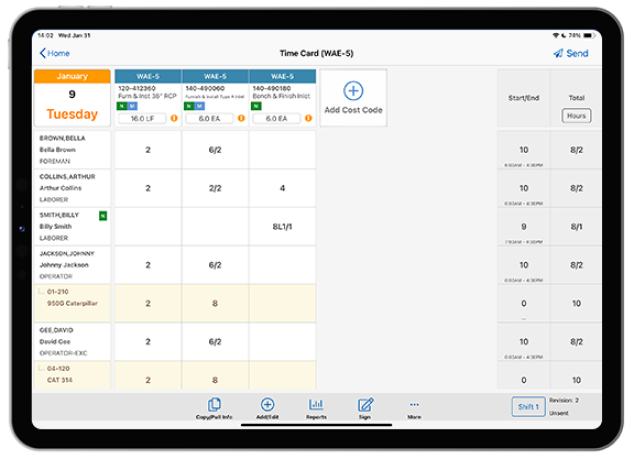(upbeat music) - Hi, my name is John, and today we're here to look at the HCSS Field system, which is a component of HeavyJob. So, what you're looking at today, I've got my diary, my photos, and my time card, and I'm on the FM 1960 job. I'm going to click into this time card, and then on the left hand side, it's going to ask me what is my crew. And I'm going to go ahead and enter in my crew.
So as I pull that up, I can have an active roster of anybody who works in my company, or I can pare this down by job. So let's say I want to start building out my crew by name. No problem; I pulled up my name. Let's say I want to pull up the crew by the labor class.
Well, now I'm adding some laborers. I can do that. I'm gonna need a couple of operators. Go ahead and put in some operators.
And I can also, if I'm using HCSS Safety, search and and build out my crew by skills. Now I've toggled over to the equipment side of the time card, and I can have all of my own pieces of equipment, and I can start to search for the different pieces of equipment that I'm gonna need to complete the task today. So I pulled up an excavator. I'm gonna go ahead and pull in a dozer as well.
Got a D3 there. And what's really neat about using the Field system is we have all of the convenience and ease of the Apple Swipe technology. So as I pull in a new piece of equipment, I can actually physically link it to an operator. That's 100% a user preference.
So you can do it or not do it. I'm gonna hit "done". Now I have my crew built out. Across the top, it's going to ask me for a cost code.
So the cost codes, if what I wanted to do is just search by type of work, not a problem. I'll pull up some excavation items. And then let's say I'm gonna also do some clearing today. Not a problem, do some Clear & Grub Heavy.
If I make a mistake and I select a cost code and I need to pull it off of my time card, again, I have the Apple Swipe technology and I can just very easily replace or delete a cost code. That's also going to be important if I use the copy previous function, which we can talk about in the next video. So now I have my crew built out. I have my cost codes across the top.
Let's make sure we can get some hours in. All I'm doing is I'm holding down the top box. I'm selecting the entire column. I'm saying we did five hours on this cost code, and I'm saying we did five hours on the second cost code.
Now, everybody wants to know, how do I get hours into the system? I now have my hours into the system; it's that easy. But that's really not why you buy HeavyJob. You buy HeavyJob because you want to know what your production values are and did I make money or did I lose money on a day-to-day basis.
I don't want to have to wait a month. Let's get some quantities inside the system. So I'm gonna say we did 500 cubic yards on this particular cost code. Down at the bottom it's got some materials that I can put in.
I can say that I received two tons of my 67 stone and I installed one ton; not a problem. I've got my notes. I can actually put in different cost code tags. So if I had a piece of equipment that broke down and that affected some of my production, I can make that note inside of the cost code and then I can review against my estimator notes.
So if I'm using HeavyBid, all of these notes are going to automatically come over, which is a very convenient feature. Now I'm going to go into the second cost code, this Clear & Grub that I did. I'm gonna enter that I put one acre of clearing today. Again, I've got my notes, got my estimate notes.
I'm going to go into the time card, and now I've got my quantities and I've got my hours. So I'm going to hit Send. You can see as I hit Send, it's starting to record all of the revisions that I've done to the time card. It's saying that I've made multiple revisions to my time card.
One of those reasons might be because I need to go back and I need to have all of the folks sign off on their time cards. So you get three customizable questions when you sign off on your time card: I confirm these hours are correct, yes. I left the job uninjured today, yes. I was offered a break every four hours, yes.
Then I'm gonna sign off on that. Now, you may want to sub out one of those questions and say, "I attended a safety meeting," just as an example. I'm going to hit "done". I'm going to send this thing off.
And now I've got my time card, I've got my quantities, and this is ready to go. This is ready for review by my project manager and ultimately the accounting folks. So to summarize, what you've seen today is how you can quickly, easily, and very effectively enter your time, your materials, and all of what you did, your productions for the day using the HCSS Field system, which is a component of HeavyJob. If you have any questions about this feature or how our software can help you take better control of your workflow, call, chat, or request a custom demo on our website.
Thanks for watching. (upbeat music)